View Exchange Rate
- On the “Balance” page, select the currency for which you want to view the exchange rate, and click “Detail” to enter the currency detail page.
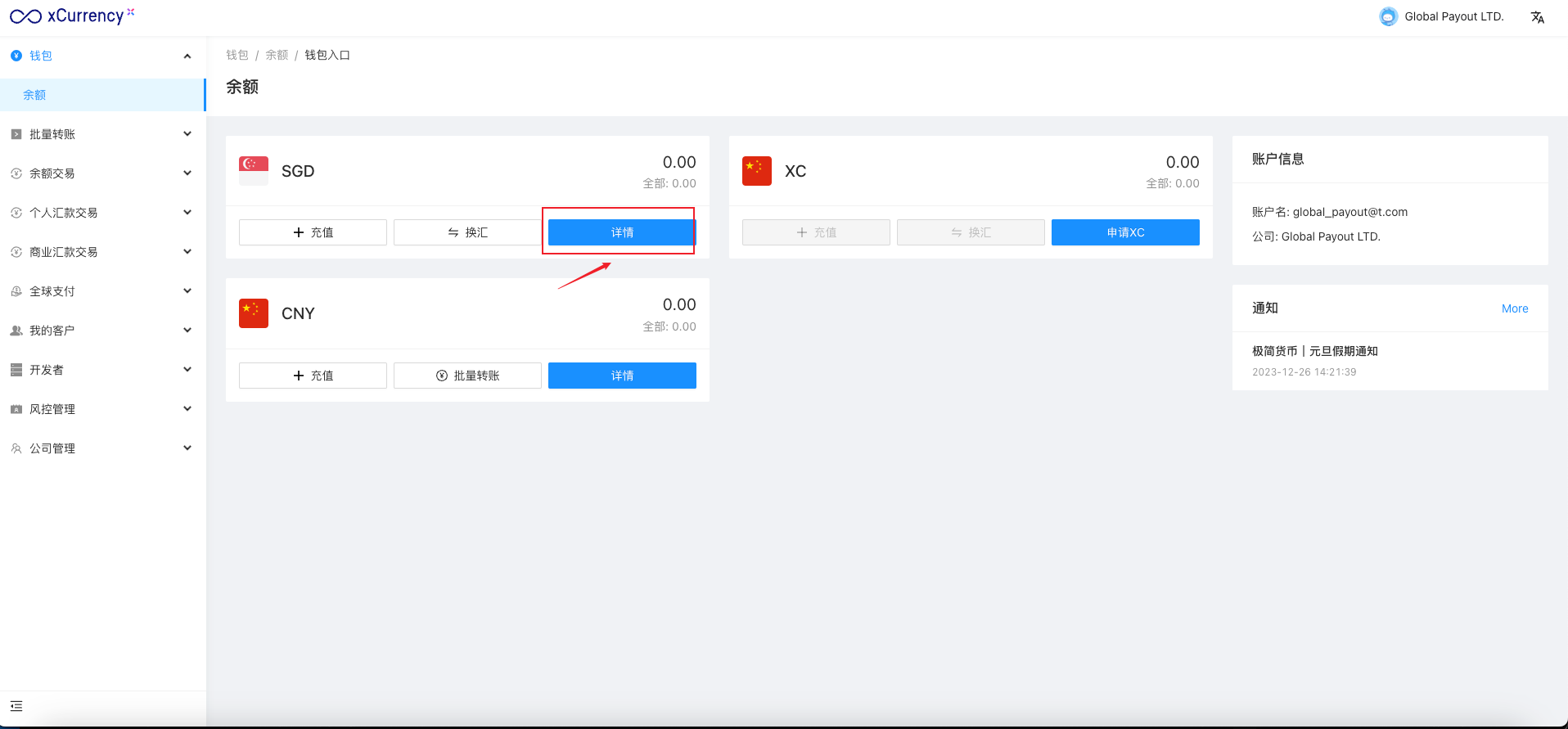
- The current exchange rate information and historical exchange rate data will be displayed on the right side of the page.
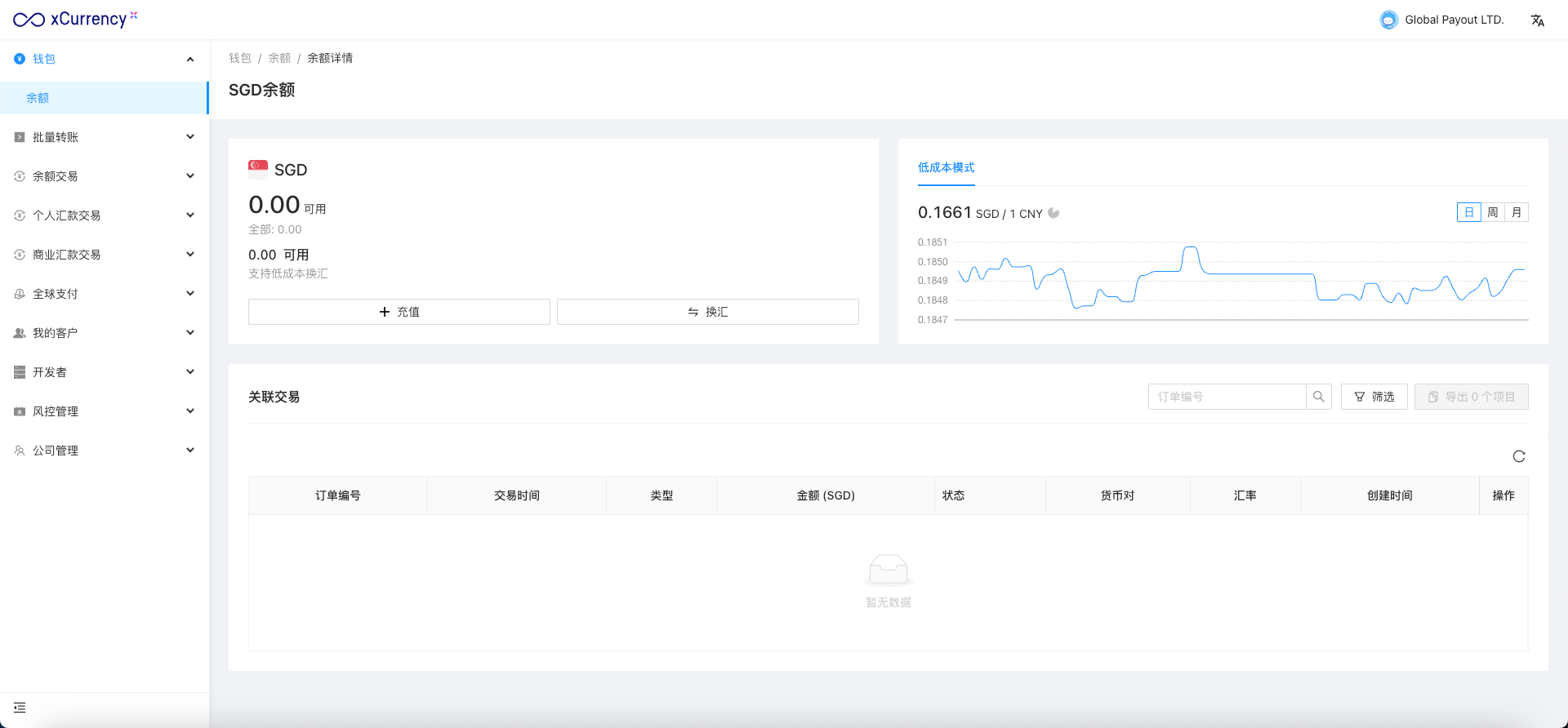
Deposit
- On the “Balance” page, click the “Deposit” button on the currency card for which you want to deposit funds to enter the deposit page.
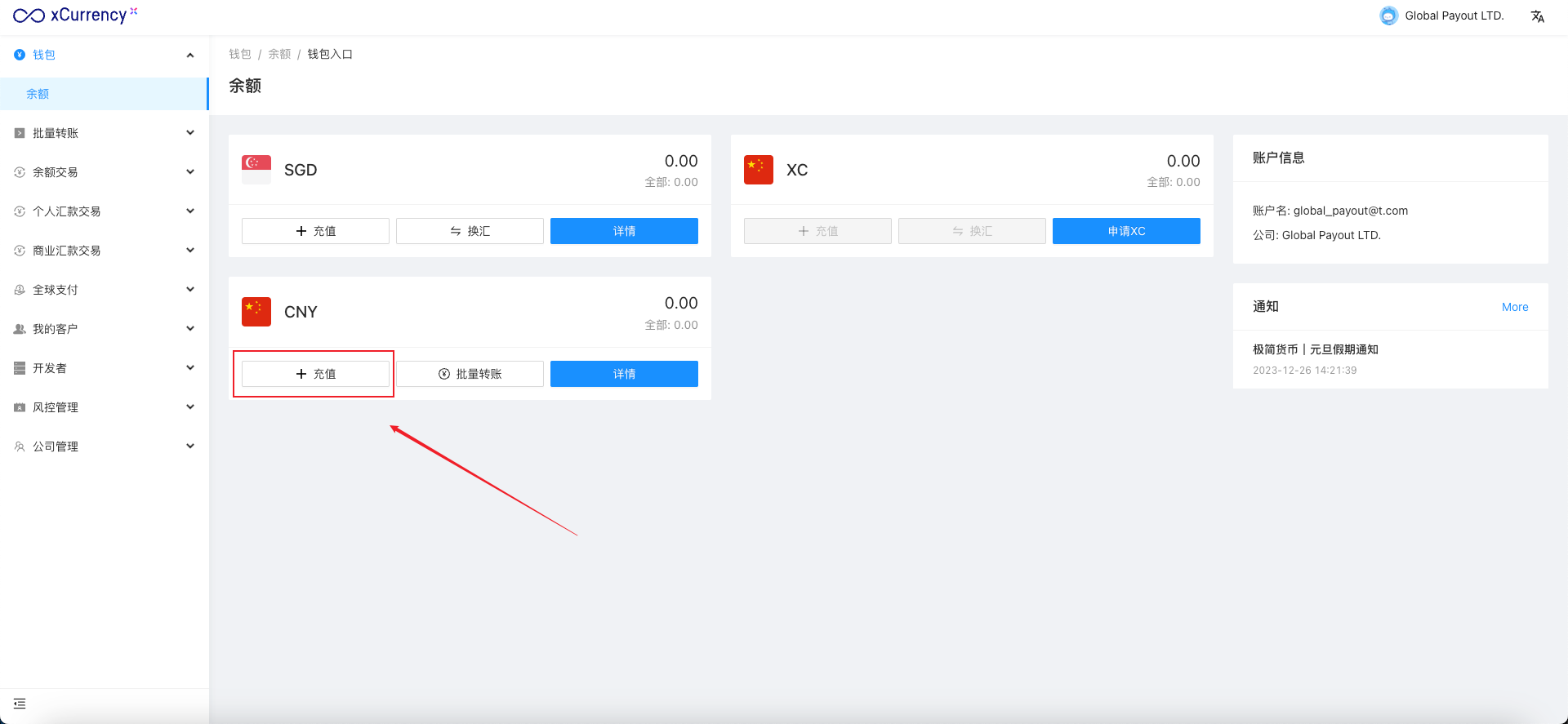
- Enter the amount you want to deposit, and select the appropriate deposit type based on your transaction preferences:
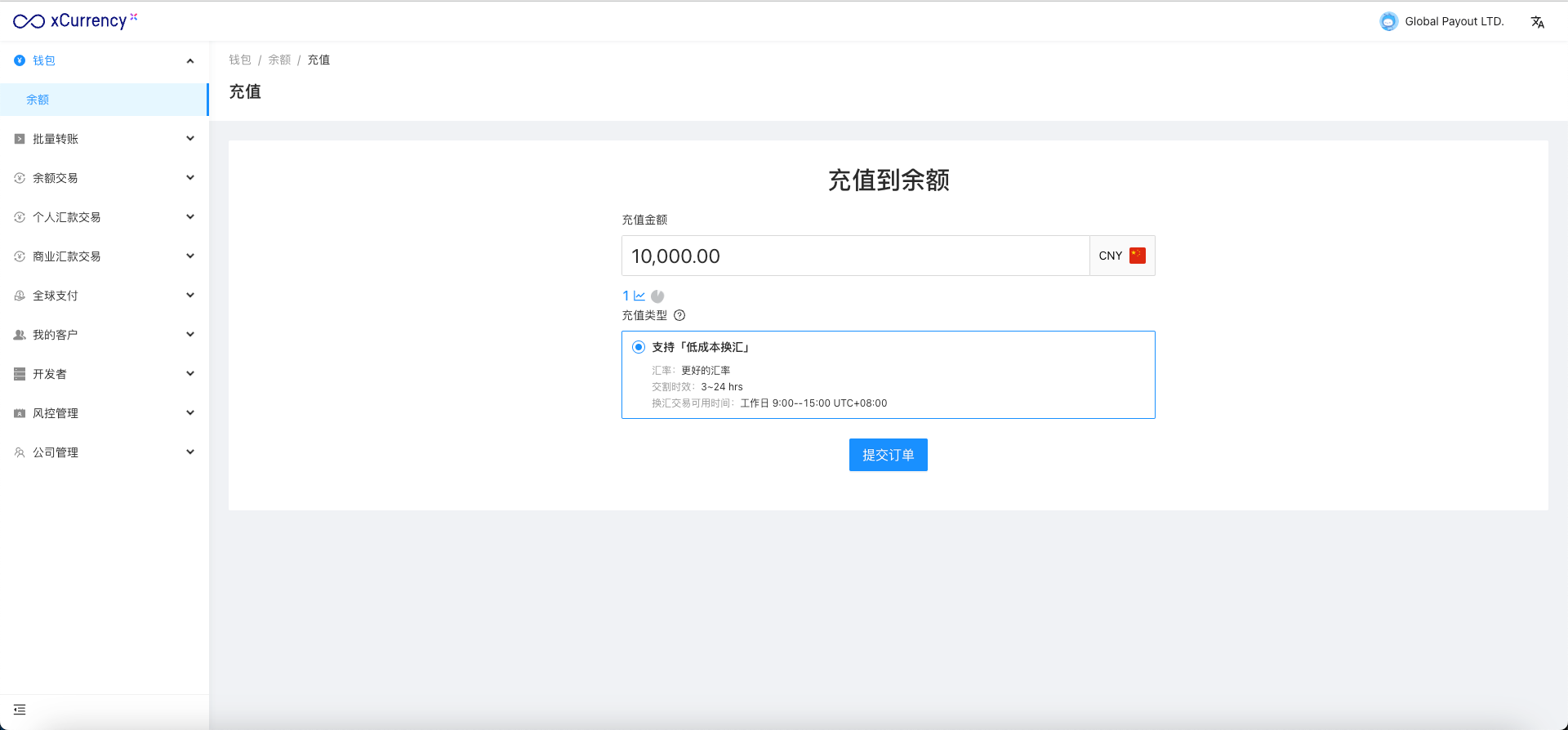
Check Orders
You can check your orders related to global payout services on the “Global Payout —> Order List” menu page.
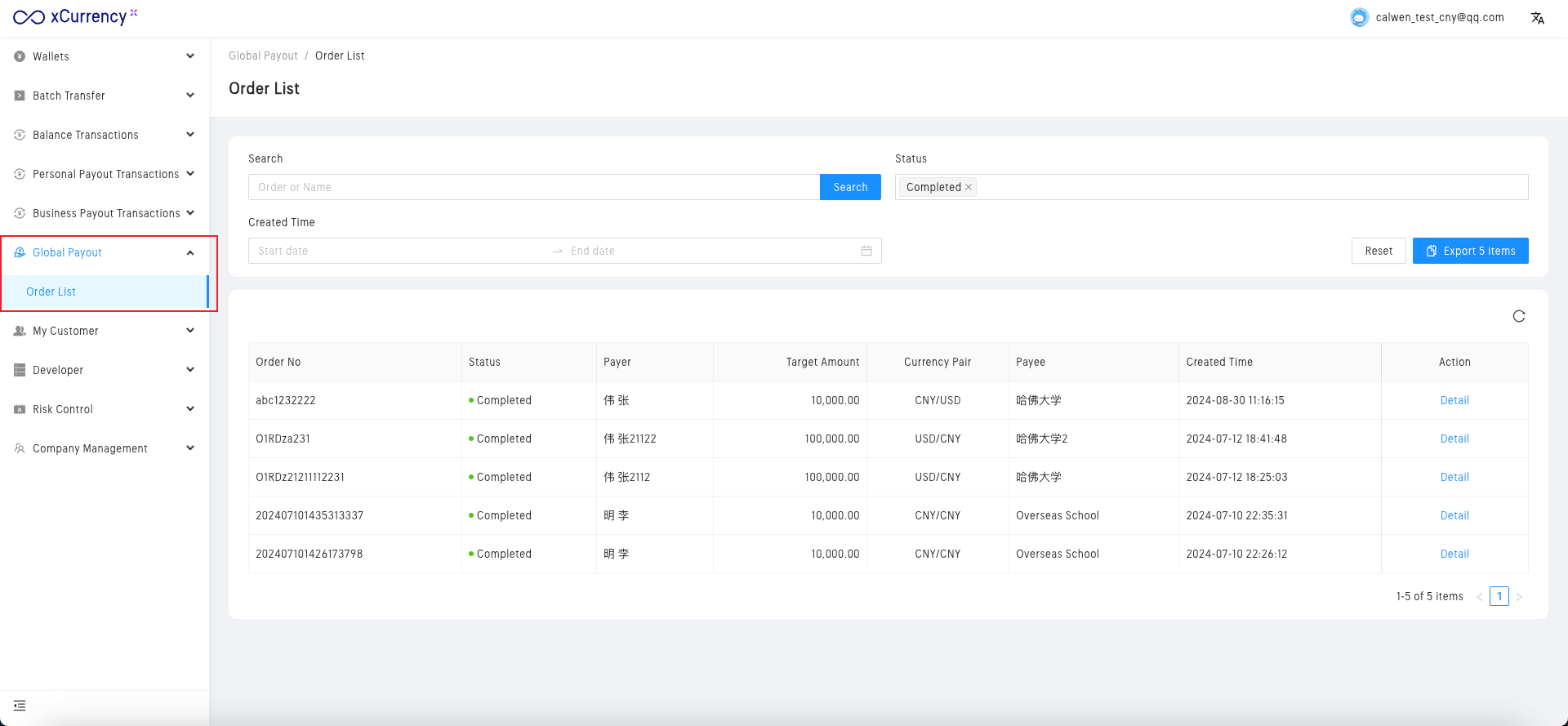
Click “Export x Items” button to export the orders based on your current filters as an Excel file to your device.
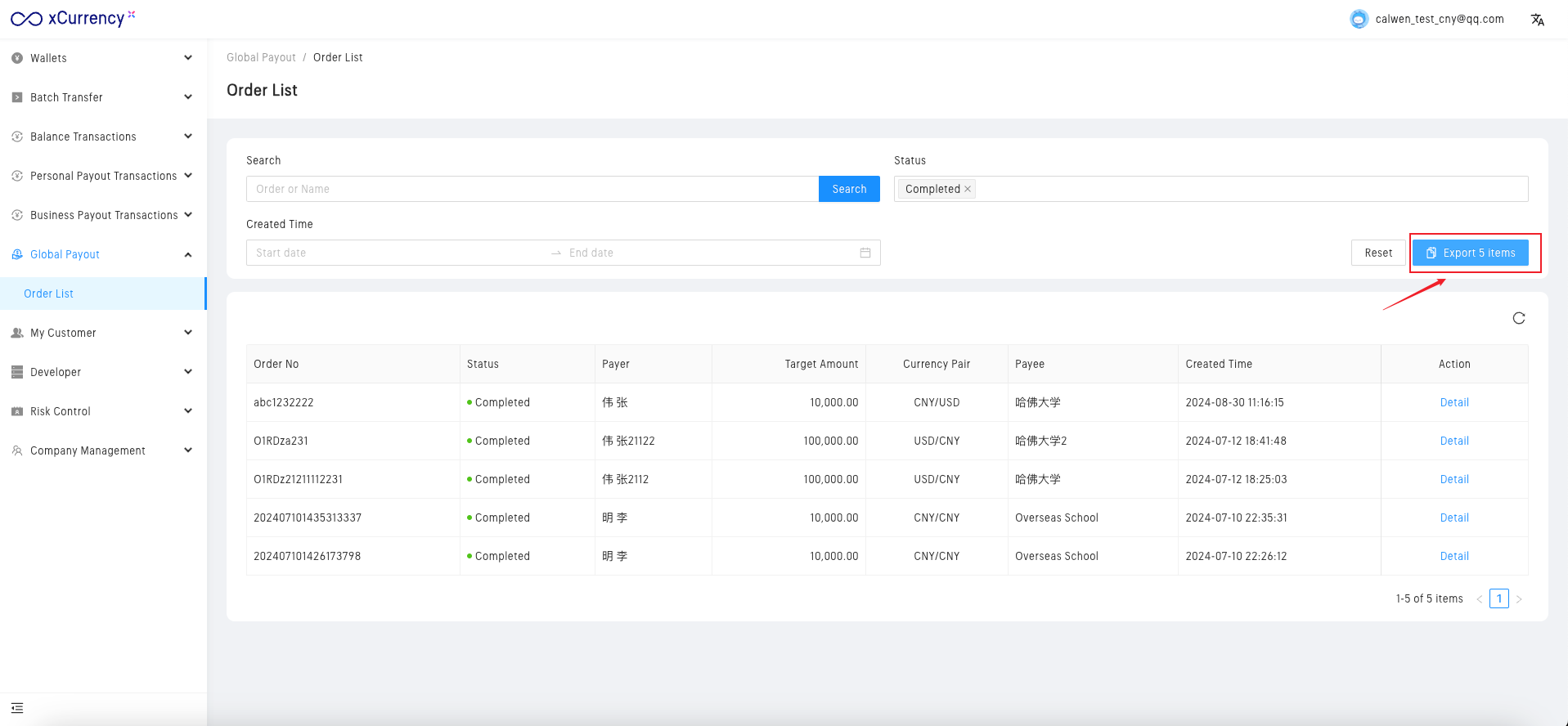
You can choose between “All Columns” or “Custom Columns” to decide which data to export.
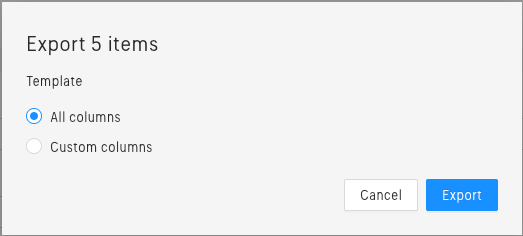
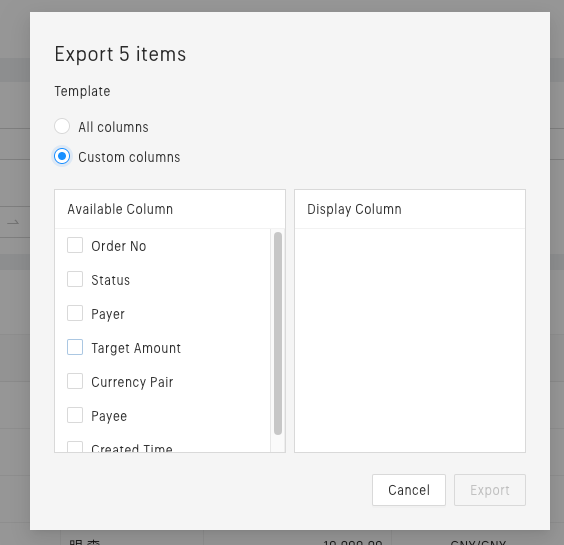
Query Account Statement
Under development, stay tuned.
Refund
Under development, stay tuned.
